Pipe and branch pipes
After selecting the "advanced properties" in "properties", the dialog of the pipe appears:
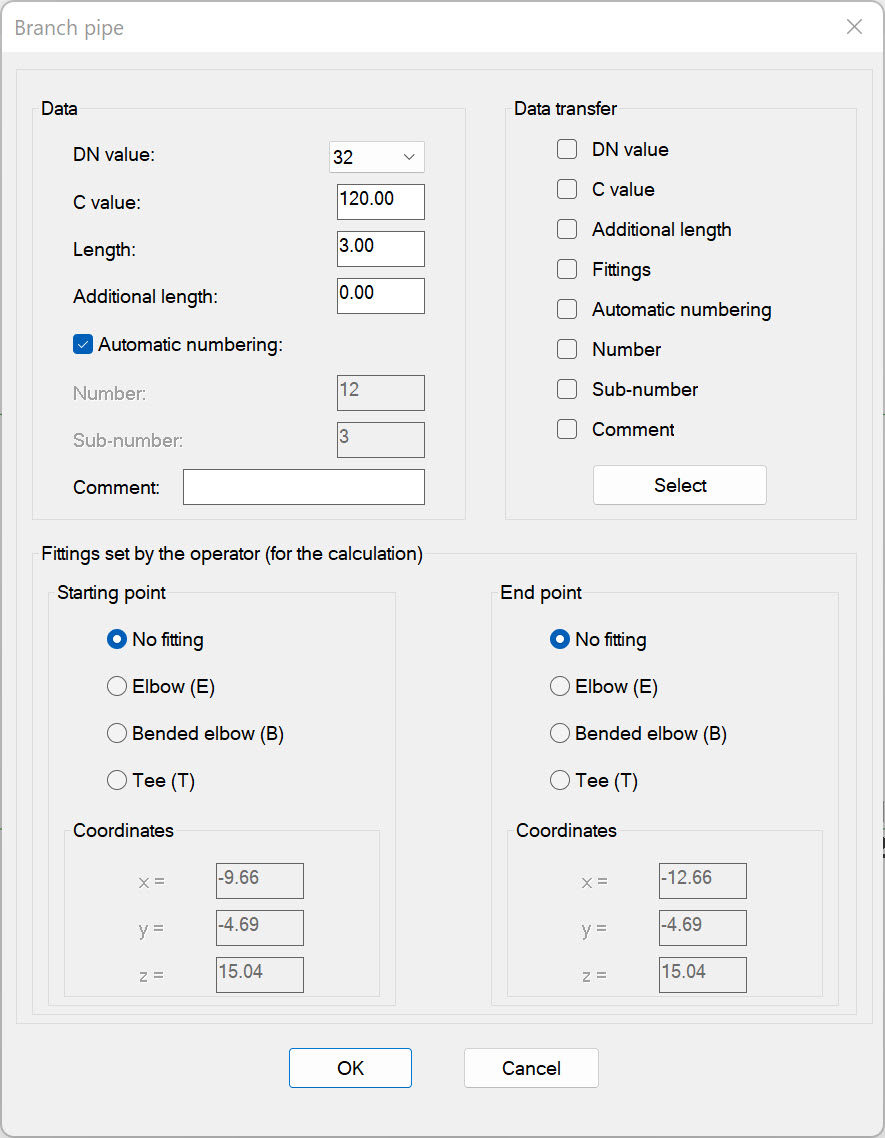
The dialog box consists of 3 blocks:
- Data: In this area the non-geometric data of the line pipe can be set:
- DN value: diameter of the pipe, only diameters can be selected that are also defined in the current equivalent length table.
- C-value: C-value of the pipe
- Length: actual length of the pipe
- Pipes can be entered shortened, i.e. the distance from the start point to the end point of the pipe is (significantly) smaller than the actual length of the pipe, in order to obtain a reasonable section when plotting.
If the pipe has been entered with a shortened length, the following symbol appears in the pipe:
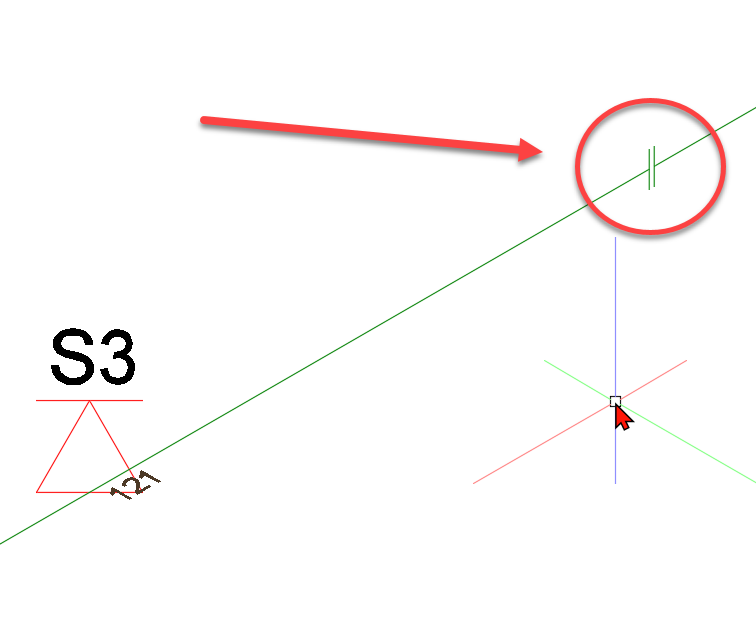
- Additional length: is added to the actual length
- Number: (main) number of the pipe
- Sub-number: sub-number of the pipe
- Comment: free text
- Type: type of pipe (not for branch pipes)
- Fittings set by the user (for calculation)
The program creates bended elbows, elbows and tees (as possible) automatically.
If more than 4 pipes meet in a node or there are no right angles between the pipes, angles, bends and tees cannot be created automatically in this node.
In this case, the user must specify the fittings to be considered in the calculation here.
Of course, the fittings can be specified in any node.
If fittings are specified in one or more pipes in a node, the program will no longer generate automatic fittings in this node, but will only use the specified ones for the calculation.
Generally applies:
- "no fitting" checked -> program distributes the fittings automatically.
- "Elbow bended", "Elbow" or "Tee" checked -> fittings are set according to user specifications
Visualization of the self-set fittings in the drawing at the beginning and end of the pipe:
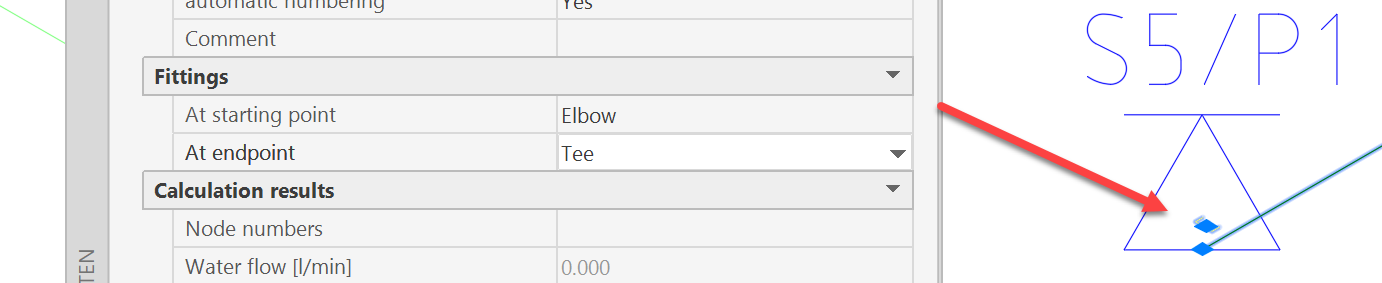
- Layer FORMSTUECKE: Own color selectable. Standard color yellow.See also labeling of pipes/sprinklers.
- The coordinates of the start and end points in the dialog box are for information only and cannot be changed.
- Transfer: The data of this pipe/sprinkler can be transferred (completely or partially) to other pipes/sprinklers. For this purpose, it must first be determined which data of the pipe/branch pipe is to be transferred.
The contents of the following dialog boxes can be transferred
- DN value
- C-value
- Additional length
- Automatic numbering
- Number
- Sub-number
- Pipe type (not for continuous pipes)
- Fittings
- Remarks
- By clicking once, a value is registered for transfer (a check mark appears in the box), by clicking again, the value is deregistered (the box is empty again).
- Clicking the Select button triggers the transfer of the data (selected at this point). The dialog box will be hidden and the user will be asked to select the pipes/branch pipes whose data are to be replaced.
- The selection is made according to the procedure described in Selection/ modify of components.
- After the selection is finished, the data will be transferred to the selected elements and the dialog box of the branch pipe will be shown again.
If the dialog box is left by Cancel, the modification of the branch pipe is terminated without accepting the changes.
After leaving the dialog box by pressing OK the altered data are accepted and the pipe is relabeled, if necessary.
Note: Only data within one object group can be transferred.
f.ex. sprinkler to sprinkler; pipe to pipe.
Distribution pipe (V) to branch pipe (R) does not work, for example.
- Automatic numbering
1. Subsequent change of numbering - Manual
- Switch off automatic numbering e.g. for all objects
Procedure:
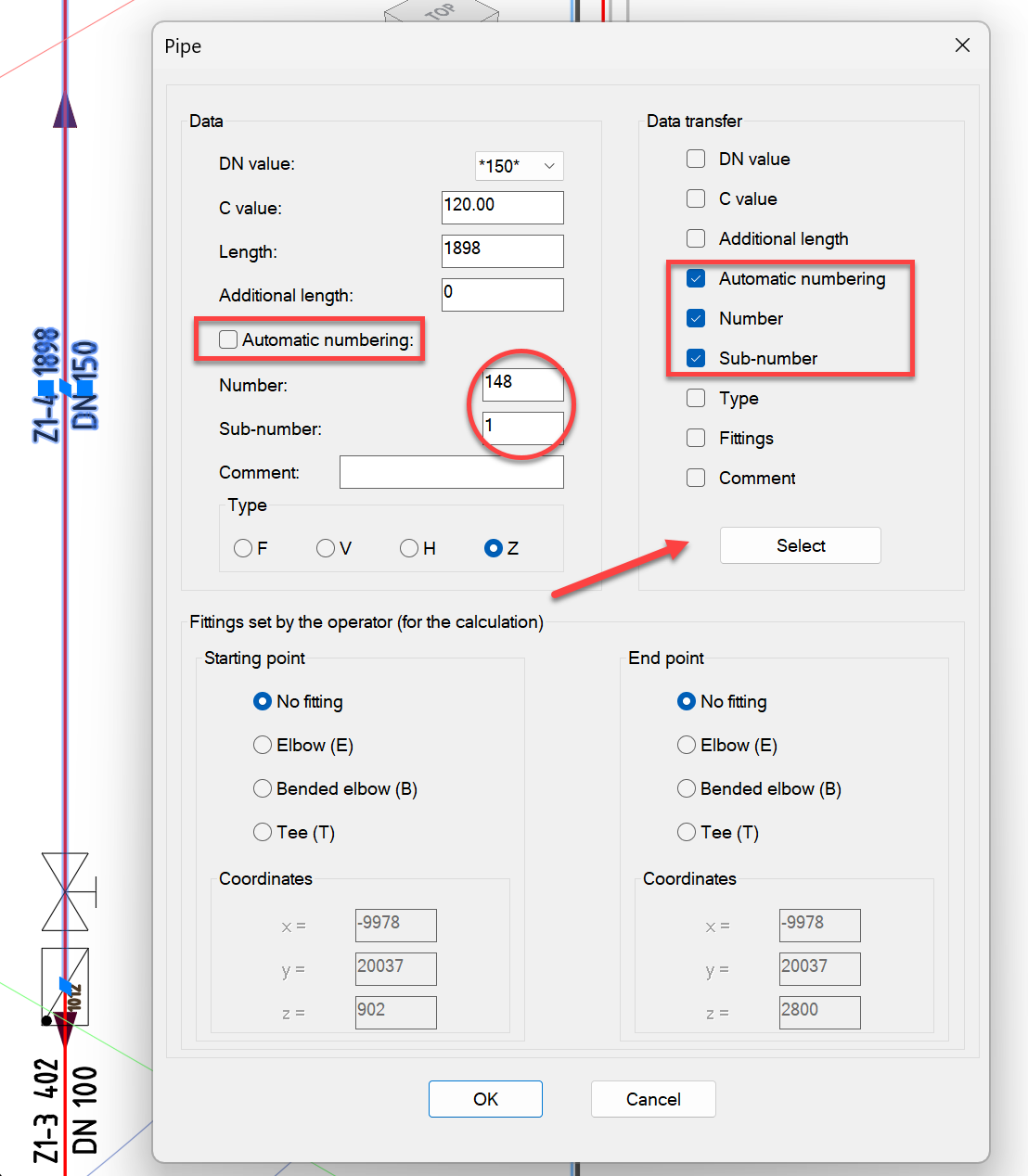
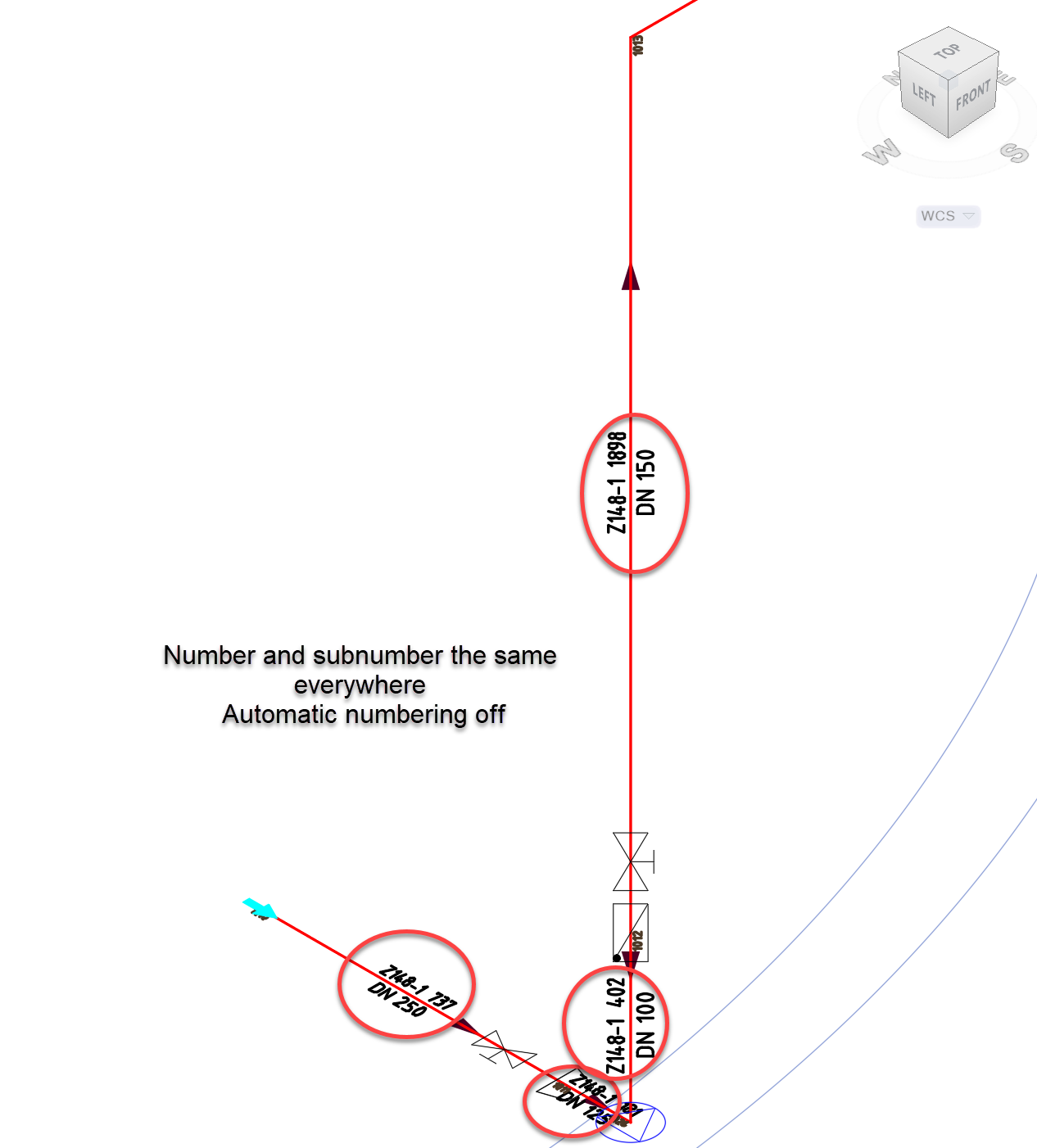
Automatic numbering can be switched off and this state including the number and sub-number can be transferred to other objects.
Manual change of single numbers is now possible.
2. Subsequent change of numbering - Automatic
- Switch on automatic numbering e.g. for all objects
Procedure:
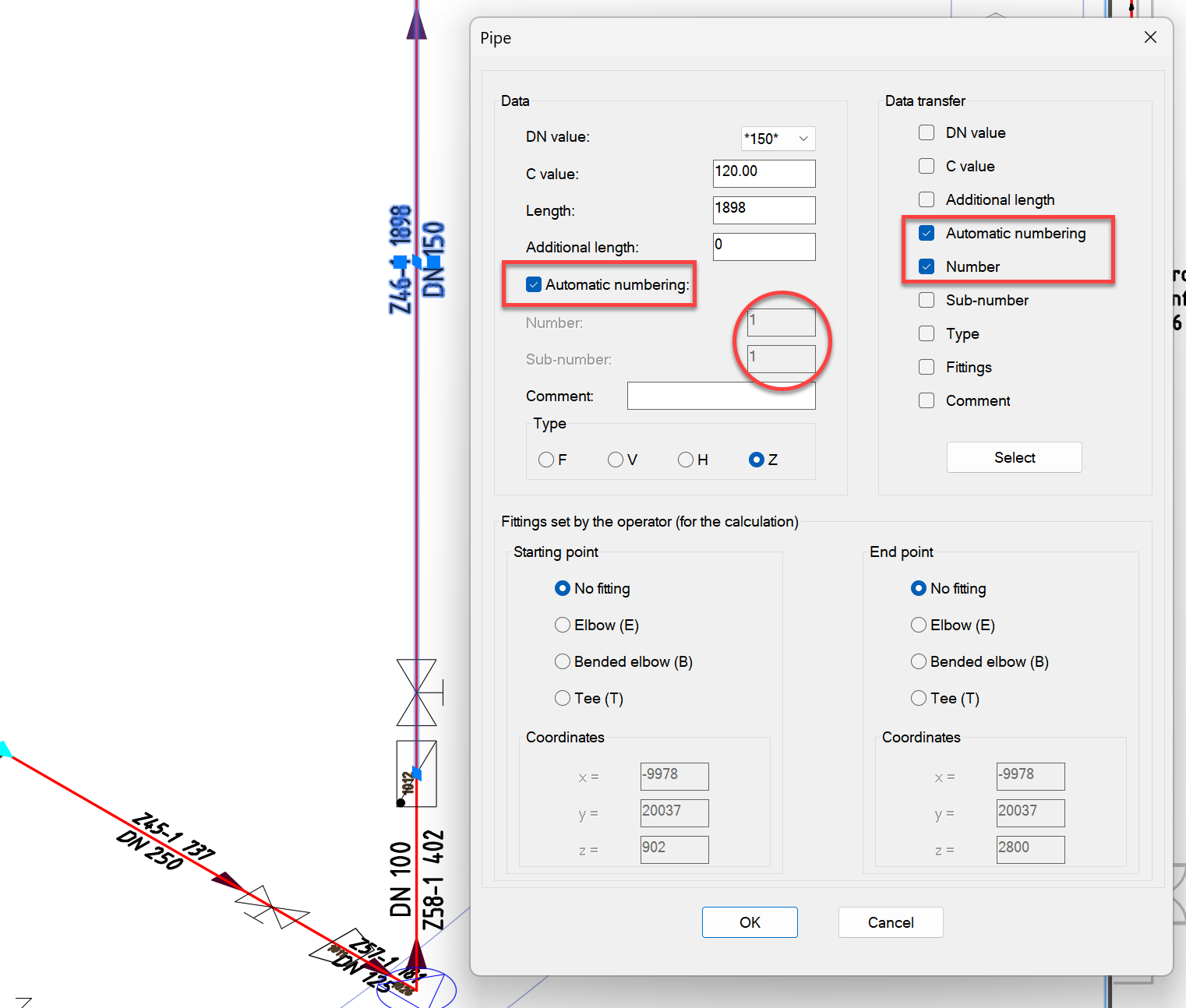
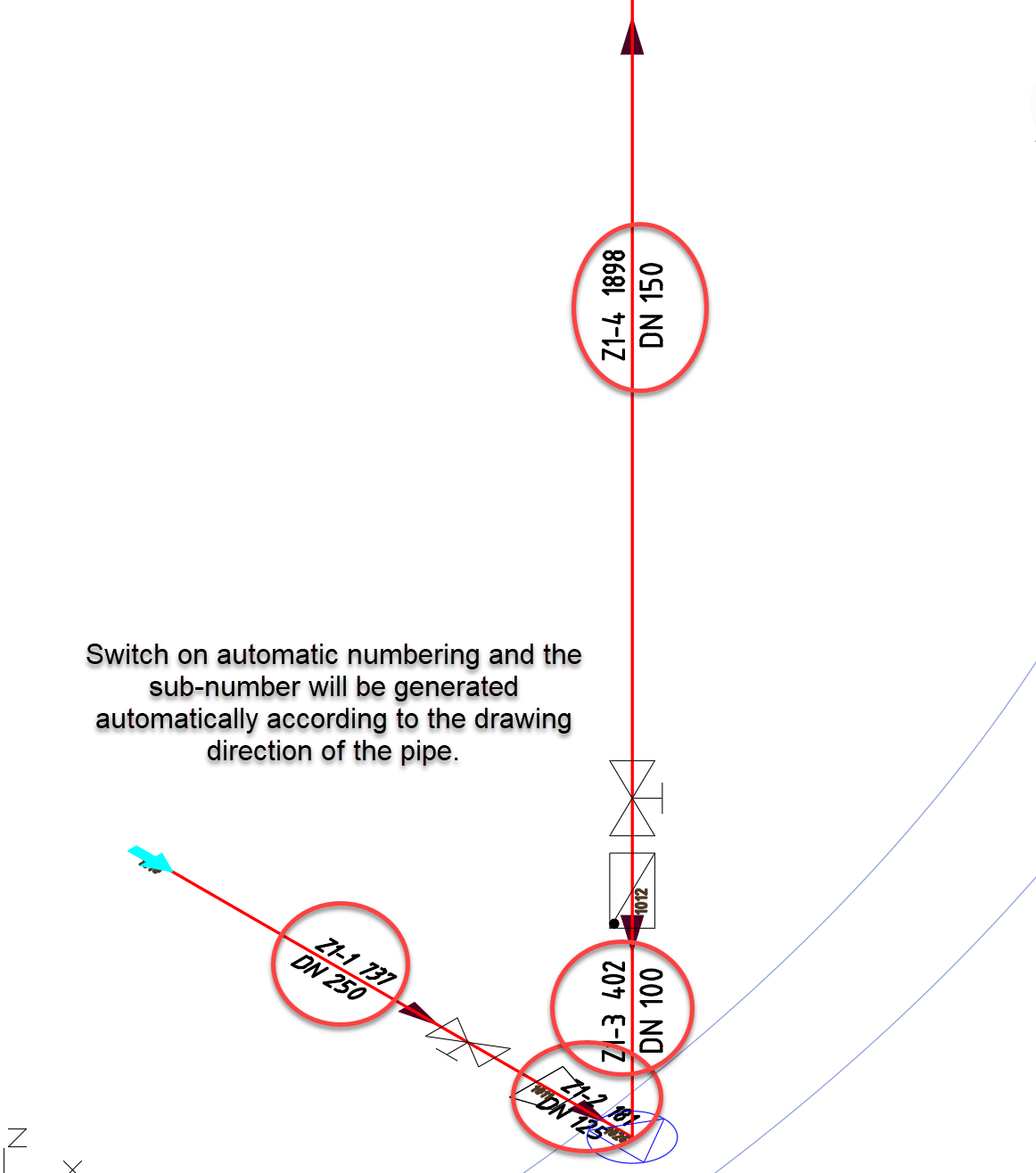
Switch off automatic numbering, enter desired start number with sub-number.
Switch on automatic numbering and transfer this state including the number without sub-number to other objects.
The sub-number is generated automatically.
Manual change of sub-numbers is not possible.
Related themes: