Selection/ modify of components
When the user selects and changes sprinklers, branch pipes, pipes, pumps and valves (e.g. for copying or deleting or as preselect), the following option titles appear:

After an option has been selected and the following prompts have been processed, the program remains in the selected mode.
Pressing the <RET> key returns to the previous selection.
This selection can also be terminated by pressing the <RET> key or the right mouse button (in this case the elements which are selected are accepted) or by pressing the <ESC> key (i.e. with Cancel → no selected elements).
By the options PIpe ,PLane,Type,Branch pipe ,WPolygon , CPolygon and the by default value Select object, you can add or remove elements from the selection.
All selected elements are marked in their own color. All elements which are added in one step are marked.
All elements that are removed from the selection in a single step are deselected, i.e. they get their original color.
Each selected element is marked and added to the selection, if it was not already marked.
If the selected element was already selected, it is deselected and removed from the selection.
Description of individual options:
<Select object> → Select individual element by clicking.
- U → Undo last selection step
- PI → A prompt appears to select a pipe by clicking on an element:
Select Pipe:
All pipes of the selected pipe, all branch pipes adjoining these pipes and all sprinklers positioned on these string pipes are added to or removed from the overall selection.
The selection of pipes, branch pipes and sprinklers only takes place if these types are set in the optionType (see illustration Type selection).
After selecting a pipe you remain in the selection of a pipe as follows
Select pipe:
until the <RET> key or the right mouse button is pressed.
- PL → With this point all elements in one plane can be selected. A request appears to select a point by clicking on a pipe or branch pipe end point
Specify point of the plane:
Select now all pipes and branch pipes whose start and end points are at the same level as the selected point (i.e. they have identical z-coordinates).
Additionally, sprinklers are selected, where their starting point of the sprinkler supply pipe is at the same level as the selected point.
The selected elements are added to or removed from the overall selection.
These pipes, pipes and sprinklers are only selected if these types are set in the Type option (see figure Type selection).
After selection of all elements of a level, the selection of a level remains as long as
Specify point of the plane:
until the <RET> key or the right mouse button is pressed.
- T → Set the element types (sprinkler, branch pipe, pipe, valve, pump, hydrant) that can be selected. The following dialog box appears:
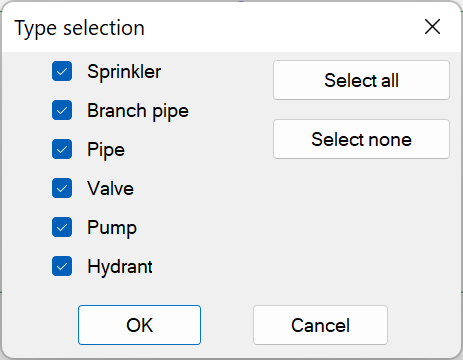
The selected element types can be marked here.
Only the selected types can then be added to or removed from the overall selection.
- B → The prompt appears to select a branch pipe by clicking on an element:
Select branch pipe:
All lower pipes of the selected branch pipe and all sprinklers, which are positioned on them, are added to or removed from the overall selection.
These lower pipes and sprinklers are only selected if these types are set in the type option (see figure type selection).
If, for example, you do not want to select the sprinklers on a lower pipe, they must not be set in the type selection.
After selecting a pipe, the selection of a pipe remains active for as long as
Select branch pipe:
until the <RET> key or the right mouse button is pressed.
- WPolygon/ CPolygon/ FENCE → Possibility to select elements through the standard AutoCAD/BricsCAD selection procedures.