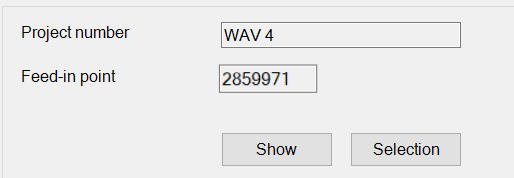Project admin
Symbol:
![]()
Function: Select areas by system types for calculation. This speeds up the calculation time by preselection.
Data already entered from systems calculated in the drawing are saved, such as equivalent length table, pump used and feed point.
Thus, no information is lost when changing the system in the project management.
Note: After changing to another system for calculation in the same file, please always refresh beforehand!
After calling up the function, the following dialogue appears:
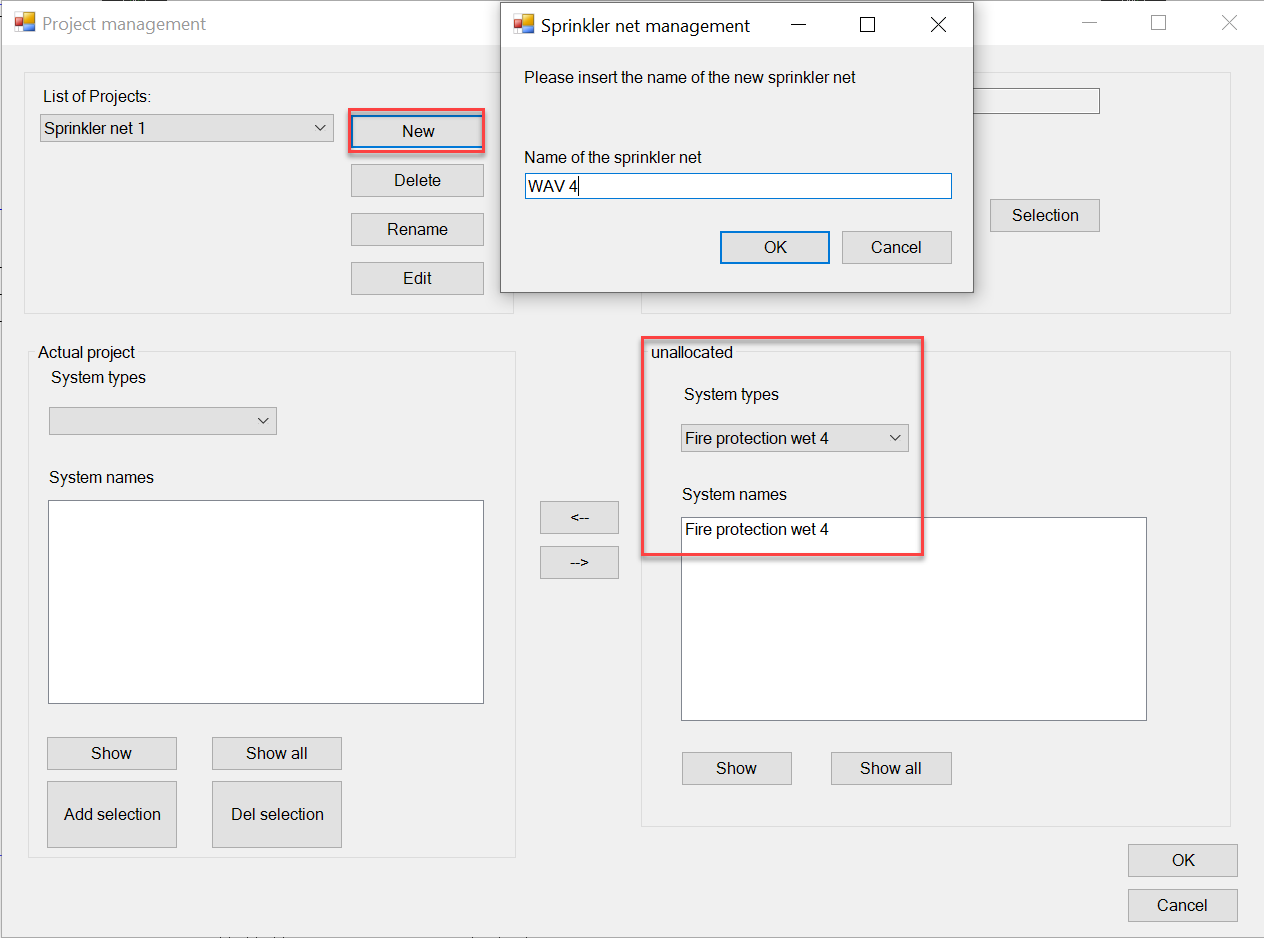
- List of projects
Click on New to create a new list, e.g. the system types of group 4 (WAV 4).
On the right you see system types that have not yet been assigned, e.g. the system types of group 4.
Click OK to assign the system types as described below (Actual project).
Close the dialogue with OK.
Open the dialogue again.
A new list has been created (Group WAV 4).
If you want to delete the list again, simply click on Delete as soon as it is displayed at the top left.
If you want to change the name again, click on Rename when the list name appears at the top of the window.
Click on Edit to go directly to the project data where you can enter all the other data for the calculation of this project.
- Actual project
Assign the unassigned system types from right to the left.
Then they belong to this list and can be managed and calculated (please also note the list of projects).
You can display the assigned system types from the list in the drawing using the function buttons in the lower area.
(Show/ Show all)
You can also add or delete selected objects in the drawing to the list. (Add/ Del selection)
Attention: If everything is drawn in one system, the whole system is always taken over.
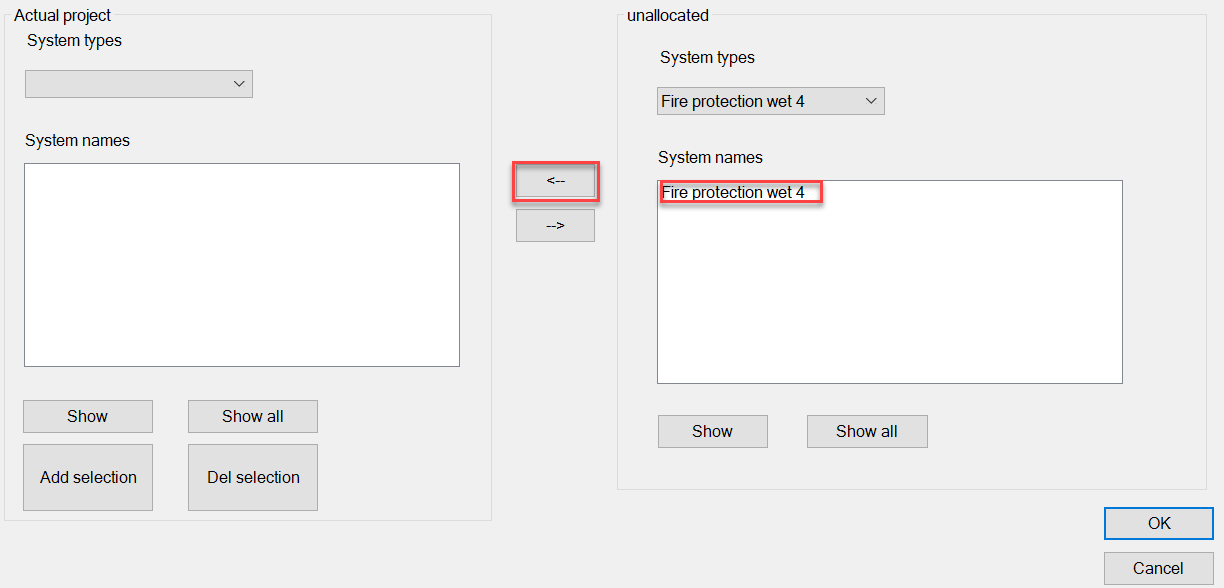
- Feed-in point
Here you can define the feed-in point required for this area. This is then permanently saved for this project area.
Select a feed point in your drawing and click on Selection. The feed point is entered automatically.
Use the Show button to display the selected point in the drawing.